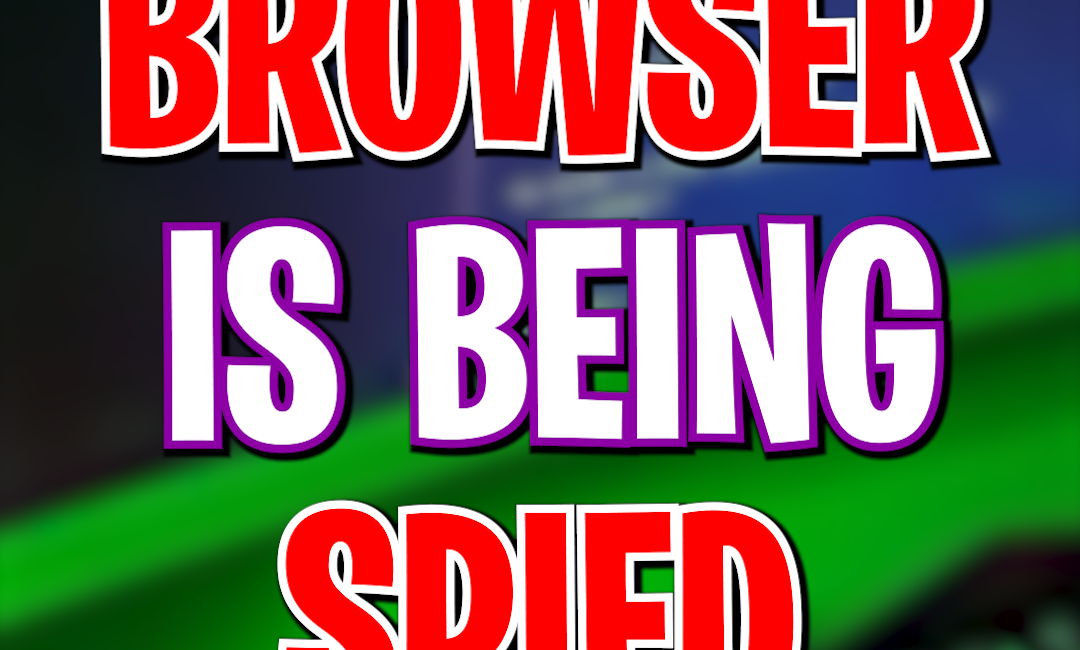The “Browser Managed by Your Organization” Alert: Understanding the Cause and Its Impact on Digital Wellbeing
That persistent notification, “Your browser is managed by your organization,” can be both reassuring and slightly unsettling. While it often signifies a layer of security and control implemented by your workplace or educational institution, understanding its underlying causes and potential implications, especially on your digital wellbeing, is crucial.
Unpacking the “Managed by Your Organization” Alert
This alert typically appears in web browsers like Google Chrome, Microsoft Edge, or Mozilla Firefox when certain policies or settings are being controlled or enforced remotely. These policies can dictate various aspects of your browsing experience, including:
- Homepage and Startup Pages: Your organization might set specific pages to load when you open the browser or a new tab.
- Allowed and Blocked Websites: Access to certain websites, deemed unproductive or potentially harmful, can be restricted. Conversely, access to essential internal resources might be enforced.
- Installed Extensions: Organizations can pre-install necessary browser extensions or prevent the installation of unauthorized ones for security and compliance reasons.
- Security Settings: Policies might enforce specific security protocols, such as safe browsing features, password management rules, and certificate handling.
- Data Sync and Cloud Services: How your browsing data (bookmarks, history, passwords) is synced and stored might be managed for data security and compliance.
- Update Management: Organizations can control when and how browser updates are applied to ensure consistency and security across their network.
Why is My Browser Being Managed?
The primary reasons behind organizational browser management are rooted in:
- Security: Protecting sensitive company data, preventing malware infections, and ensuring compliance with industry regulations are paramount. Managed browsers allow IT departments to enforce security best practices across all devices used within the organization’s ecosystem.
- Productivity: By controlling access to distracting websites and ensuring users have the necessary tools (pre-installed extensions), organizations aim to enhance employee focus and efficiency.
- Compliance: Certain industries have strict regulations regarding data handling and access. Browser management helps organizations adhere to these requirements by controlling how information is accessed and shared.
- Standardization: Maintaining a consistent browser configuration across the organization simplifies IT support, ensures compatibility with internal applications, and streamlines user experience.
Why “Browser Managed by Your Organization” on a Personal Computer is Dangerous:
- Malware or Adware Infection: This is a common tactic used by malicious software. Certain types of malware or aggressive adware can hijack your browser settings and display this message to make it seem legitimate while they control your browsing activity. This control can involve:
- Redirecting your searches: Earning revenue through affiliate links or displaying unwanted advertisements.
- Injecting ads into websites: Disrupting your browsing experience and potentially exposing you to further malicious content.
- Tracking your browsing data: Collecting personal information, browsing history, and even sensitive data like passwords and credit card details.
- Installing further malicious software: Opening backdoors for more serious infections.
- Potentially Unwanted Programs (PUPs): Some less overtly malicious but still intrusive software might modify browser settings without your clear consent, triggering this message. These PUPs can slow down your system, display unwanted pop-ups, and change your default search engine or homepage.
- Remote Access Trojans (RATs): In more severe cases, this message could indicate the presence of a RAT. These sophisticated malware allow attackers to gain complete control over your computer remotely, including your browser. They can monitor your activity, steal files, record keystrokes, and even use your webcam.
- Unauthorized Remote Management Software: If you’ve unknowingly installed or been tricked into installing remote management software (often used for legitimate tech support), someone could be using it to control your browser settings. This could be a scam where fake technicians try to gain access to your system.
- Privacy Violation and Data Theft: Any unauthorized control over your browser puts your privacy at serious risk. Your browsing history, saved passwords, cookies, and other personal data can be compromised.
- System Instability: Malicious software can often cause system instability, crashes, and performance issues. The browser management could be a symptom of a larger problem affecting your computer’s overall health.
Why This is Different from an Organizational Setting:
In a legitimate organizational context, the IT department intentionally implements these policies for security and management purposes, and users are typically aware that their devices are managed. On a personal computer, you should have full control over your browser settings unless you have explicitly installed software that requires such permissions (which is rare for typical applications).
What to Do If You See This Message on Your Personal Computer:
- Do Not Ignore It: This is not a normal occurrence on a personal device.
- Run a Full Malware Scan: Use a reputable antivirus and anti-malware program to perform a thorough scan of your entire system. Ensure your security software is up-to-date.
- Check Your Installed Programs: Review the list of programs installed on your computer and uninstall anything you don’t recognize or didn’t intentionally install.
- Reset Your Browser Settings: Most browsers have an option to reset settings to their default state. This can often remove unwanted policies. Look for this option in your browser’s settings menu (usually under “Reset and clean up” in Chrome, “Reset settings” in Edge, or “Troubleshooting Information” in Firefox).
- Check Browser Extensions: Review your installed browser extensions and remove any that you don’t recognize or didn’t intentionally install. Malicious extensions can often enforce policies.
- Be Cautious of Pop-ups and Downloads: Avoid clicking on suspicious links or downloading software from untrusted sources.
- Consider Professional Help: If you’re unsure how to proceed or if the problem persists after trying the above steps, consider seeking help from a qualified computer technician.
In conclusion, the “Browser Managed by Your Organization” prompt on a personal computer is a serious warning sign and should be investigated immediately. It strongly suggests the presence of unwanted or malicious software that has taken control of your browser, putting your security and privacy at significant risk.
How to Fix it:
Open registry editor and then go to:- HKEY_CURRENT_USER\Software\Google\Chrome
- HKEY_CURRENT_USER\Software\Policies\Google\Chrome
- HKEY_LOCAL_MACHINE\Software\Google\Chrome
- HKEY_LOCAL_MACHINE\Software\Policies\Google\Chrome
- HKEY_LOCAL_MACHINE\Software\Policies\Google\Update
- HKEY_LOCAL_MACHINE\Software\WOW6432Node\Google\Enrollment